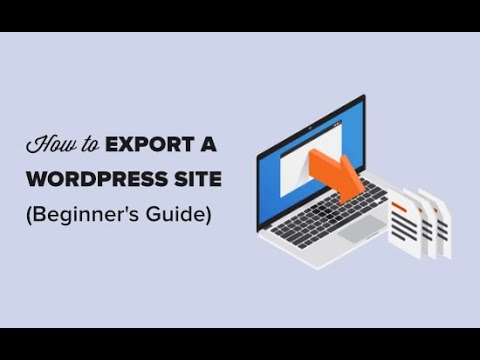
𝗧𝗮𝗯𝗹𝗲 𝗼𝗳 𝗰𝗼𝗻𝘁𝗲𝗻𝘁𝘀 :
00:00 Intro
01:58 Get your new hosting
03:47 Install WordPress on your new host
04:45 Copy your WordPress site to the new host
12:51 Add the new IP address to your domain
Learn how you can migrate your WordPress website from your current hosting provider to a new host without disturbing any of your website content.
So let’s get started.
Now before you move website to a new host,
First, you need to check where your website is currently hosted.
So to check that, click this link ➜ https://websitelearners.com/hosting-f...
Once you find your current hosting provider, you can now move your website to a new host.
So to move your website to a new host, we’re going to do 4 steps.
Step 1 : Get your new hosting.
To get your new hosting, you need to choose any hosting provider available on the internet.
We recommend one of the best hosting providers which is SiteGround. To get your hosting just click this link
➜ https://websitelearners.com/get/siteg...
Once you’ve clicked this link it will ask you to select a plan. Choose the right plan according to the number of website’s you want to host on this hosting provider.
Now you need to enter your domain name which is your current website name.
Once you have entered your domain name,
To get your new hosting, let’s click “proceed”.
Now fill up the required details and make the payment.
As soon as you make the payment, you will get your new hosting.
Once you get your new hosting, you can go to the next step.
Step 2: Install WordPress on your new host
Now in order to move your WordPress site to your new host, you need to install WordPress on your new hosting.
So to install WordPress click ‘setup site’ and select WordPress.
Now enter your email and password for your new WordPress site and click ‘finish’.
Once you’ve successfully installed WordPress on your new host, you can go to the next step.
Step 3 : Copy your WordPress site to your new host
To copy your existing WordPress site to your new host, you need to login to your current website.
Once you’ve logged in, you need to install a plugin called “Migrate Guru”.
So this is the plugin, which is going to help you to copy your WordPress site to your new hosting.
Once you’ve installed and activated the plugin, you will be asked to enter your email address.
Now enter your email and click “Migrate site”.
Now you need to choose your host to which you are moving your website to.
If you want to move your website from your current host to any hosting provider,
You can choose FTP so that you can move your site to any host.
Now once you’ve selected FTP you need to enter the required details.
Once you’ve entered these details, you need to provide the location where your WordPress site is stored on the new host.
Once you’ve given the location, you can now click “Migrate” to start copying your website to your new host.
But here you can see even after the process of copying is done, your site is still hosted on your old hosting.
So this means, your site has not yet moved to the new host.
This is because your domain still points to the old host.
Now in order to point your domain to the new host,
You need to add the IP address of the new host to your domain.
So to add the IP address let’s go to the final step of migrating your website.
Step 4 : Add a new IP address to your domain
Now to get the IP address, you need to go to your new hosting provider dashboard.
Once you find it, copy it .
Now let’s go to your domain registrar where you purchased your domain name.
Then go to DNS settings and add the new IP address.
Once you’ve added, click ‘save’ and your new IP address will be added to your domain.
So now you can see that your website is now hosted on your new hosting.
So that’s it guys.
This is how you can move your website to a new host.
0 Comments